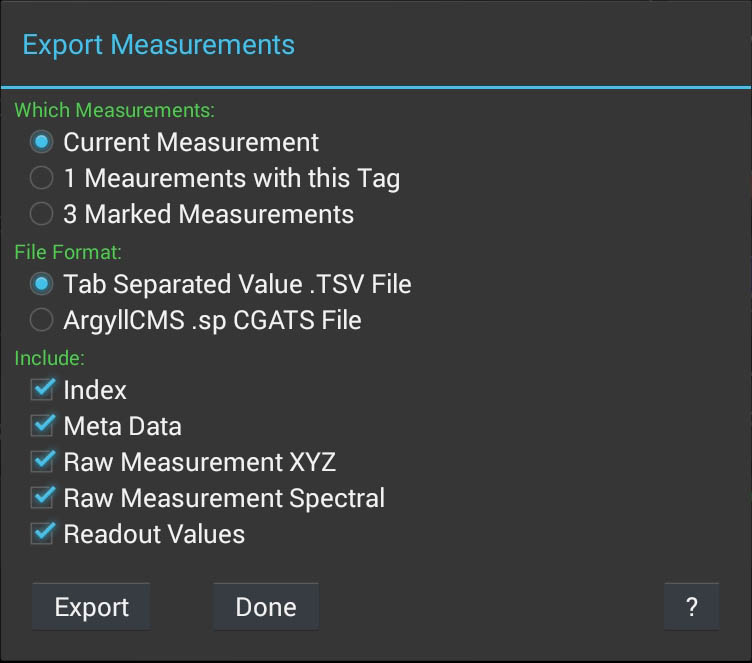Exporting Measurements
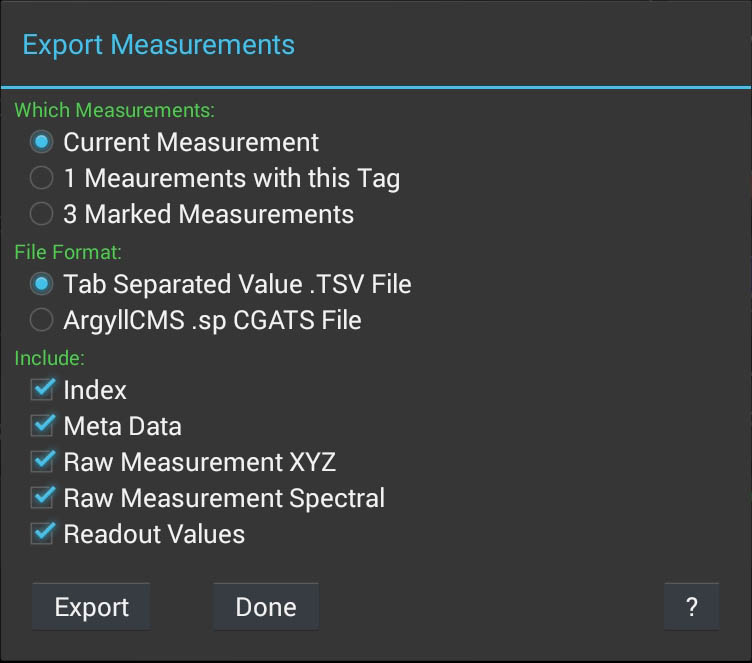
The measurements to be exported can be chosen in one of three
possible ways:
- The current measurement.
- All the measurements that are part of the same Tag Name group
- All the marked measurements.
The exact measurement(s) to be exported can be chosen using the Measurement Log
Navigation Controls before invoking Export Measurements menu
item.
The file format to save the measurements in, can be chosen from two
formats:
- A Tab Separated Value (.TSV) text file. This is the most
flexible format, since the contents can be configured, and each
column of output will be labelled. It is ideal for importing
into a spreadsheet program.
- An Argyll CMS spectral data .sp
CGATS format file. Only spectral information gathered using a
Spectrometer can be saved into this format. This is useful for
further processing and analysis using ArgyllCMS
tools.
If the TSV format is chosen, then what is included can be chosen
from:
- An index for each measurement, starting at 1.
- Meta Data, such as the Tag Name, Date, Location, Notes &
Photograph file name.
- The raw measurement XYZ values.
- The raw measurement Spectral values.
- Readout values.
If any color values are exported, then the Instrument type,
Measurement Mode and Display Calibration/Measurement Conditions
will also be shown.
Just like Readout values while using the Log Navigation
Controls, the Readout value will be that of the
corresponding Measurement, but they will always use the latest
Register values in their calculations.
On touching the Export button, the Android file selection dialog
will be opened. You can browse the storage on your Android device,
or save to a remote file using Google Drive or equivalent.