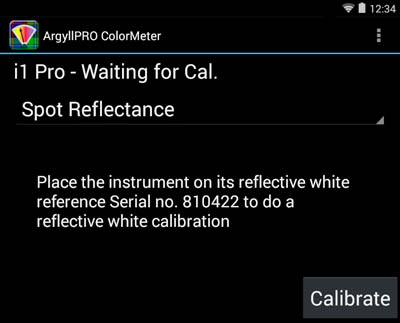Calibration View
ColorMeter will automatically switch from the Measurement View to
the Calibration View when the instrument requires a calibration.
It will not switch automatically from the Chromaticity or Spectral
Graph though - you should return back to the Measurement View if the
instrument becomes unavailable at other times.
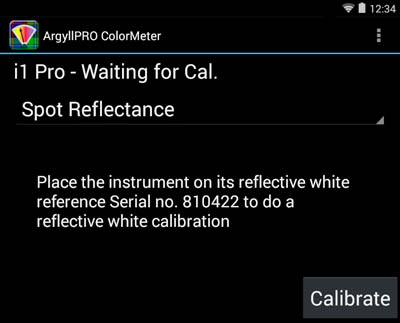
The top line shows the instrument type and its current status,
which on switching to the Calibration View will be "Waiting for
Cal.".
The menu below this shows the current measurement mode and allows
the mode to be changed.
Make sure that your are calibrating the measurement mode that you
want. If it is not the correct mode, then change it using the menu,
and then proceed with the calibration, or it may return to the
Measurement View if that measurement mode does not need calibrating.
The third item will be instructions on how to setup the instrument
for the calibration required.
At the bottom is the calibrate button, which can be used to to start
the calibration. The instrument button (if it has one) can also be
used start the calibration.
At the end of a successful calibration it will return to the
Measurement View. If the calibration fails, and error message will
be displayed.